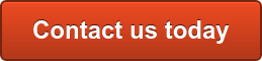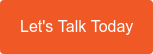If you spend more than 2 hours a day in front of a screen then you are at risk of suffering digital eye strain.
Limiting our time in front of a screen for less than 2 hours a day these days is just not an option so here are some tips on what we recommend you can do to limit the effects of today’s workplace have on your eye health.
1. Ambient light
One of the causes of eye problems in the workplace is the bright lights and glare around you, the ambient light.
Office environments are often saturated in flickering-light types such as fluorescent bulbs. Changing these may be beyond your control but if you can make a change you should. Try reflecting light off the ceiling or off a wall, this will project a more gentle lighted area without glare off your computer display.
Intense white flouro bulbs can also be changed to a warm white, softening the brightness/glare around you.
2. Monitor height
According to Work Safe QLD, ideally a monitor should be at arm’s length, with the top of the screen at eye height or lower. Matching monitor sizes and height adjustable stands are the most effective way to get uniform height and angle.
Correct monitor height helps avoid/alleviate back/neck pain, along with eye strain.
3. Computer glasses
Computer-specific spectacles are recommended for people working for multiple hours per day in front of a PC monitor.
The distance a person needs to focus at for reading a book and reading a computer screen is enough to require a different set of lenses. Additionally, computer glasses are available with anti-glare coatings and other specialised features fit for focus.
4. Windows 10 “night mode” and low blue-light monitors
Recent studies suggest that some of the blue colours displayed by our monitors can cause damage or fatigue to our eyes.
Low blue-light monitors have been available for a few years now, but Windows 10 has a feature called “night mode” which negates the need for a specialised computer display, performing the same function within Windows.
To turn on night mode, right click on the desktop background and choose “Display settings”, and under your brightness control, you’ll find the option to turn your night light on or off. While the intent of the night light settings is for operation at night, it works just as well to set the mode on during the day if you’re spending all day in front of the PC.
5. Monitor size and resolution
There are 2 factors determining how big or small text or other detail appears to us on a computer display. These are:
- The physical size of the monitor.
- The resolution of the monitor.
Combining the two together gives us pixel density.
Monitor size
Monitor size is measured in inches due to a strong US influence on the market, and the size indicates the diagonal distance between the two opposite corners. A second smaller size may be mentioned, indicating the visible diagonal distance between the same corners.
As an example, a 24 inch monitor may also be advertised as a 23.8 inch monitor, however there aren’t strong regulations on how this must be advertised and some variations occur between manufacturers.
Obviously a 27 inch monitor at the same resolution as a 22 inch monitor will display larger detail and text, leading to less eye strain where all other factors are equal.
Monitor resolution
Monitor resolution is how many dots the monitor can use to make up the image you see.
The standard for a few years now in the workplace has been Full High Definition (Full HD or FHD), displaying 1920 dots across and 1080 dots up and down the screen. The aspect ratio between 1920 and 1080 is 16:9, the same as most modern televisions.
When a monitor exceeds 27 inches in size at Full HD, the image may actually degrade as the dots become big enough to show visible jagged edges. The “sweet spot” for Full HD is a personal choice but for most will be between 24 and 27 inches for the most comfortable viewing.
The next resolution up is Quad High Definition (QHD) with 2560 dots across and 1440 down, and is best for most viewers displayed on a 27 inch to 32 inch monitor. For Ultra High Definition (UHD) also known as 4K-UHD, you really want at least a 32 inch monitor to show those 3840 pixels wide by 2160 high.
High resolution screens do have a purpose. They give you more work space, especially important for users editing video, photos, Computer Aided Design (CAD), or for displaying multiple objects on screen at the same time.
Pixel Density
So why not have a 35 inch Full HD monitor, or a 24 inch Ultra HD monitor? The answer is pixel density….
The 35 inch Full HD monitor’s pixels will be large enough to be clearly visible at the recommended arm’s length. You can experience this by walking up to your home TV. The majority of homes in Australia still run Full HD TVs and mostly above 35 inches or larger.
The opposite effect is having a very high resolution (Ultra HD) on a small screen. If a word in an email on your screen is 50 pixels high, it will display as around 5% of your screen height, which would be very big in the case of a 32 inch Full HD monitor.
That same word viewed on a 24 inch Ultra HD monitor would be so tiny it may be unreadable, at under 2.5% of the screen height of the 24 inch monitor.
6. Select an IPS or AMVA monitor for clarity
The dominant display technology for many years now has been TN, twisted nematic. While it has the advantage of being cheap and has a quick refresh speed (which is good for video/gaming display), you need to be directly in front of the monitor to see it, and looks a little fuzzy.
Newer technologies in screen display include IPS and Advanced MVA (AMVA). IPS and AMVA (or the older MVA) monitors show a sharper image than a TN display. Having the improved sharpness and fine definition of an IPS/AMVA display will provide a similar advantage to having a bigger monitor, making it easier on the eyes and much more pleasant to use over extended periods.
7. Curved and ultra-wide monitors
Curved and ultra-wide monitors (ultra-wide being at a ratio of around 21:9 rather than the typical 16:9) have been around for a few years now, but haven’t provided a strong enough case to be considered more than a novelty. As resolutions get bigger and monitors get bigger, we will reach a point where they will become useful or perhaps even viewed as necessities.
A flat 40 inch monitor is a lot further away from the user at the edges than it is in the centre. A curved monitor gives the viewer a uniform focal distance, reducing eye strain. Due to the physical limits of what we can focus on in our field of vision at arm’s length, many users now view their display as two inexpensive side-by-side monitors, ignoring the bezel (edge) in the middle.
Replacing two 24 inch side-by-side monitors with a single 35 inch ultra-wide and curved monitor will provide a similar screen area but with no bezel gap and consistent focal distance, providing much more comfortable experience for the user.
Our Recommendations
- For best results on a budget, try running two to three side-by-side 24 inch Full-HD monitors on a stand, at a uniform height at eye level, the monitors being IPS or AMVA for the clearest picture possible, with better colours and contrast.
- Going to QHD of UHD resolution will give you a much “bigger” workspace, but you’ll ideally want to have a minimum size of 27 inch/32 inch respectively to get value from the larger resolutions, or find yourself squinting to read text.
- The ultimate solution with current technology is a curved ultra-wide monitor, giving you the advantage of extra workspace but with a contact focal distance from the user, without the annoyance and disadvantage of having a “split” in the display between the two monitors. Unsurprisingly, they’re the most expensive.
- Ultra-wide monitors are probably best at 29 inches for Full HD equivalent height (1080 high), 32 inches for QHD height (1440 high) and 35 or more inches for a curved ultra-wide monitor with a resolution of 2160 high [known as UW5K].
How can Diamond help?
Limiting our time in front of a screen for less than 2 hours a day these days is just not an option for most people. If you need more information on any of the products recommended above, simply complete the online form below or call us today on 1300 307 907.