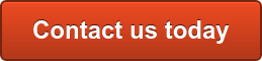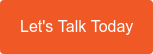By now, you’re probably familiar with popular Office 365 productivity features like Skype for Business, and real-time collaboration in Word, Excel, and PowerPoint. You might even remember a few time-saving keyboard shortcuts that will make your Office 365 experience a lot smoother. But even after all that, there’s still much to learn about Office 365. Here are some more tricks that can boost your productivity.
By now, you’re probably familiar with popular Office 365 productivity features like Skype for Business, and real-time collaboration in Word, Excel, and PowerPoint. You might even remember a few time-saving keyboard shortcuts that will make your Office 365 experience a lot smoother. But even after all that, there’s still much to learn about Office 365. Here are some more tricks that can boost your productivity.
1. Ignore group emails
Are you copied on a long email thread you don’t want to be part of? If so, simply go to the message and find the Ignore setting. Doing this will automatically move future reply-alls to the trash so they never bother you again. Of course, if you ever changed your mind, you could un-ignore the message: Just find the email in your trash folder and click Stop ignoring.
2. Unsend emails
In case you sent a message to the wrong recipient or attached the wrong file, Office 365 has a message recall function. To use this, open your sent message, click Actions, and select Recall this message. From here, you can either “Delete unread copies of this message” or “Delete unread copies and replace with a new message.” Bear in mind that this applies only to unread messages and for Outlook users within the same company domain.
3. Work offline
Whenever you’re working outside the office or in an area with unstable internet, it’s a good idea to enable Offline Access. Found under the Settings menu, this feature allows you to continue working on documents offline and syncs any changes made when you have an internet connection. Offline access is also available in your SharePoint Online document libraries.
4. Use Outlook plugins
Aside from sending and receiving emails, Outlook also has some awesome third-party plugins. Some of our favorite integrations include PayPal, which allows you to send money securely via email; and Uber, which lets you set up an Uber ride reminder for any calendar event. Find more of productivity-boosting plugins in the Office Store.
5. Tell Office applications what to do
If you’re not a fan of sifting through menus and options, you can always take advantage of the Tell Me function in your Office 2016 apps. When you press Alt + Q, you bring up a search bar that allows you to look for the functions you need. Suppose you need to put a wall of text into columns on Word but can’t find where it is specifically. Just type ‘column’ and Microsoft will help you with the rest.
These tricks and features themselves will definitely increase productivity. And fortunately, there’s more coming as Microsoft continues to expand Office 365’s capabilities. If you truly want to make the most out of the software, don’t be afraid to explore its newly released features.
How can Diamond help?
For more Office 365 tips and updates, please get in touch with us today. Diamond ICT’s key offerings are IT and Managed Services, computer networks, software and web development and consultancy and we strongly recommend an effective Ransomware risk management strategy.
Contact us today on 1300 307 907 or via our online contact form below.
Published with permission from TechAdvisory.org.