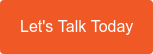The name "Microsoft Teams" has become one of the most reoccurring phrases in daily vocabulary, with more than 270 million active users recorded since its launch in 2017.
The name "Microsoft Teams" has become one of the most reoccurring phrases in daily vocabulary, with more than 270 million active users recorded since its launch in 2017.
Since then, Microsoft Teams (MS Teams) has continued to expand and improve on its already feature-rich capability, with exciting new features to support productivity and efficiency every month.
With the landscape of what is possible with MS Teams continually changing, it can often be difficult to ensure you are using your profile to its full potential.
We compiled a list of our favourite simple tips to make sure you’re getting the most out of your MS Teams environment.
Tips for Getting the Most out of Microsoft Teams
1. Use Keyboard Shortcuts
Who doesn't need more time in their day? With MS Teams keyboard shortcuts you can quickly complete commands, without time spent on multiple clicks. Here are a few of our favourite keyboard shortcuts to incorporate into your day to speed up your MS Teams usage.
- Ctrl + Shift + O – Turn on (turn off) your camera on a call.
- Ctrl + Shift + M – Mute (and unmute) yourself during a meeting.
- Ctrl + Space (hold) - Unmute for a short period while holding the space bar down. Mute on release.
- Ctrl + Shift + H - End a meeting.
- Ctrl + N – New chat to start.
- ^ (Up Arrow) – Use up arrow key to edit the last message sent by you.
- Ctrl + O – Select a file to attach and send in your chat.
These are just a few of the shortcuts offered in MS Teams to speed up your day. To view the full list of shortcut options, enter Ctrl + .
2. Focus During Meetings
Presenting and managing online meetings can be tough, particularly when video is involved. Thankfully MS Teams has a range of great features to keep you focused and content flowing.
- Remove yourself from your view when presenting - When presenting video meetings, engaging with your audience and delivering quality content can be tricky if you're distracted by the video of yourself on the screen. To remove your own video preview from the meeting, simply head to the three dots over your video and select "hide from me".
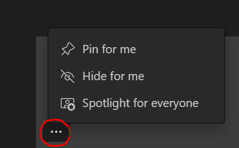
- Spotlight the person who is currently presenting - Meeting organisers and presenters can video “spotlight” certain meeting participants. When you spotlight someone, their video is displayed prominently in the meeting window for all participants, basically pinning it in a prominent position onscreen. As an example, think about each of your Directors' videos being spotlighted when they are called on to present at a staff meeting. Up to seven people can be spotlighted at a time.
3. Tips That Are Just Plain Helpful
- Transcribe your meeting in live time - To support inclusivity and accessibility, MS Teams can now transcribe your meetings in live time with around 95% accuracy using AI and your computer's microphone. Post-meeting, these transcripts can be accessed, exported as a document file, or deleted.
- View someone's LinkedIn profile directly in MS Teams - LinkedIn profiles are now available to view in one-to-one teams to discover more about a person, what you have in common with them, see your degrees of connection, and connect on LinkedIn without leaving Teams. To use this feature, you need to share your LinkedIn account data with your Microsoft apps.
- Manage who raised their hand first - In meetings with multiple participants, it had previously proven hard to manage interactions from the audience, such as reactions and when someone raises their hand. Now, in the meeting controls at the upper-right area of the screen, you'll see a list of everyone in the meeting, and anyone who's raised their hand will have a hand icon next to their name. When multiple people put their hand up, they'll now be listed with a number in the order in which they raised their hand, as shown in the screenshot below.
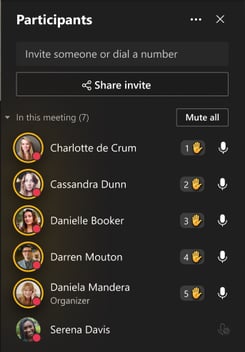 Image Source: Microsoft Support - Raise your hand in a Teams meeting
Image Source: Microsoft Support - Raise your hand in a Teams meeting
How Diamond IT can help you get the most from your MS Teams environment
Our Business Technology Consulting team is available to make your Microsoft Teams implementation and staff training programs a success.
To ensure that your employees are getting the most from Microsoft Teams, including new productivity features, in a way that is unique to your organisation, contact our team on 1300 307 907, today.
Related articles
- Microsoft Teams - What's New in 2022
- Together by Powell Software - A Collaboration Space for SMEs
- 5 Ways to Improve the Employee Experience Using Technology