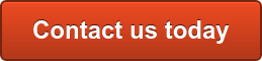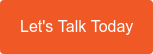In July 2017, Microsoft announced three brand new apps for Office 365: Connections, Listings, and Invoicing. They were designed for businesses with fewer than 300 employees and after a few months of beta testing, they’re finally available to Business Premium users. Take a minute to learn about what they can do for your team!
Microsoft Invoicing
Word and Excel have hundreds of templates for generating company invoices, but this new app does much more than just create documents. Invoicing allows you to store the names, descriptions, and prices of your products and services in a connected database. You can also store your tax information, company logo, and a click-to-pay PayPal badge, which means half of the necessary information is automatically filled out the moment you click Create.
In addition to clean and professional looking documents, Invoicing also makes it easy to organize, store, and search past invoices thanks to a built-in QuickBooks integration. Last but not least, all of this is easily accessible from Microsoft’s mobile app.
Microsoft Listings
With its centralised dashboard, Listings allows you to manage and update company details displayed by Google, Facebook, Bing, and Yelp. It also helps you monitor your company’s online reputation by tracking page-views, company reviews, and Likes.
Microsoft Connections
Connections is the perfect app for small business email marketing. Similar to the Invoicing platform, Connections stores your company information and uses it to create personalized email marketing campaigns with the click of a button.
For example, templates for newsletters, referrals, and promotions include customizable discounts and offers that trigger pre-written follow-up campaigns. Connections tracks and analyzes the performance of all your email-based campaigns to make refining and improving your content a breeze, whether it’s from your desktop or the mobile app.
How to enable Invoicing, Listings, and Connections
As long as you have an Office 365 Business Premium subscription, accessing these apps requires only a global admin login. From the Admin Center, click the Settings tab on the left-hand side of the screen, followed by Services & add-ins and then Business apps. In this menu, you can grant specific users permission to use Microsoft’s newest programs.
How can Diamond help?
Setting up these apps is fairly easy. However, we are always available to discuss your Office 365 subscription and assist in maximising its value for you. Give us a call to get started! Contact us below or call us today on 1300 307 907.
Published with permission from TechAdvisory.org.