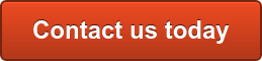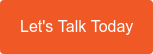Today, you simply can’t survive without a WiFi connection. Businesses need fast, secure, and reliable internet to get work done and satisfy customers. But what about when you experience WiFi issues? These fixes ought to do the trick!
Today, you simply can’t survive without a WiFi connection. Businesses need fast, secure, and reliable internet to get work done and satisfy customers. But what about when you experience WiFi issues? These fixes ought to do the trick!
Range constraints
WiFi works via radio waves that are broadcast from a central hub, usually a piece of hardware known as a Wireless Access Point (WAP). To avoid a weak signal in your office, make sure:
- Your WAP is placed in a centralised location and not tucked away in the corner.
- Your WiFi antennae are either in a fully horizontal or vertical position for optimal signal distribution.
Note that WiFi range constraints can also occur from interference, so if your office is situated in a highly populated area, try changing your router’s channel.
Slow speeds
Despite a high-speed optic internet connection, slow load times can still occur for a number of reasons. To optimise speeds, try the following:
- Make sure your wireless access point is located in the same room as the devices connecting to it.
- Install more WAPs in a mesh to better accommodate a high number of connected devices.
- Close bandwidth-intensive applications such as Skype, Dropbox, YouTube, and Facebook.
- Disable your WAP's power-saving mode.
- Create a new WiFi channel to avoid network bottlenecks.
Connection issues
We understand how frustrating it can be when the WiFi network shows up on your device but still won’t connect. Before you give up, these solutions might help:
- Determine whether your WiFi connection is the problem or if your internet is down by plugging your laptop directly into the router via an Ethernet cable. If you can’t get a connection, then WiFi isn’t the culprit.
- Factory reset your WAP with a paperclip or a pen and hold down that tiny button for about 30 seconds.
- Try rebooting your device.
Unstable connections
Random hiccups in your WiFi connection are normal from time to time. However, if they become a constant nuisance in your office, try the following quick fixes:
- Move your WAP to a different spot or even a different room.
- Avoid having too many wireless access points in the same location, as that can confuse your device.
Network not found
Router glitches can result in your WiFi network not appearing at all. Two solutions that can resolve this problem are:
- Disconnecting the WAP from the power source and waiting at least 30 seconds before reconnecting it.
- Replacing an old WAP; if it’s over three years old, you’re probably due for a replacement.
When you experience WiFi issues, these tips will help you avoid serious downtime.
We can help
Our Business Technology Managers (BTMs) are available to help you get the most from your WiFi installation. If you need advice or a quote on a new installation of Wireless Access Point, give us a call on 1300 307 907 or contact us via the form below.
Published with permission from TechAdvisory.org. Source.