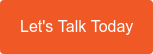New year, new Microsoft Teams features... 2023 is set to deliver a multitude of new functionality within Microsoft Teams to support hybrid and remote workforces.
From exciting new engagement options to accessibility updates and productivity improvements, here are just a few of the exciting new features set to hit Microsoft (MS) Teams early this year.
Microsoft Teams Premium
According to the tech giant, one of the most exciting releases set for early 2023 is what they are calling Microsoft Teams Premium. MS Teams Premium is a "Teams add-on license that allows organisations with Microsoft 365 subscriptions to enhance their Teams experience with benefits like:
- More personalised and intelligent meetings and webinars.
- Enhanced protection for meetings.
- Advanced management and reporting capabilities for IT.
- Advanced Virtual Appointments."
Teams Premium will begin rolling out in February 2023. Availability for new features within Premium is expected to launch in the first half of 2023, which will include meeting guides, intelligent recap, advanced virtual appointments, and many more.
You can read Microsoft's full blog on Teams Premium Features, here.
Create short-form video
Another great new feature is the ability to easily record a video clip for up to a minute and send it to a one-on-one chat. The ability offers a simple way to talk someone through a process that might otherwise be tough to explain, leave a message for an employee who may be in a different time zone, send celebratory messages, and is only limited by your employees imagination.
The lighthearted feature is being praised for its ability to reduce friction and wasted time, while supporting connection in hybrid workforces.
How to send a short-form video:
- Go to the chat that you want to send the video clip to.
- Select the Record a video clip button
 , next to the Send button
, next to the Send button  .
. - In the Record your video clip window, select the Record button to record a video clip for up to one minute. You will have the ability to pause and restart your recording as you go. You will also have the option to select a different audio or video device if available.
- When you're finished recording your video, select Review. At any time, you can close the window to cancel and delete the video clip.
- In the Review recording window, you will have the option to Record again to delete your previous clip and record a new one or Send to your chat.
- When your video is ready, select Send. The video will be sent to your chat and will only be available to view and download by the people in that chat.
Sign language integration
The new Sign Language View is an inclusive meeting experience that helps people who are deaf or hard of hearing, and their sign language interpreters, keep each other prioritised in an on-screen location during meetings.
The use of sign language view videos during a meeting now expands and focuses on up to two videos to stay visible when other meeting content is shared.
The individual user setting is available in the Teams client settings or during a Teams meeting (located under Accessibility). In addition to this new setting, live captions can be set to always display during the user’s meeting as well.
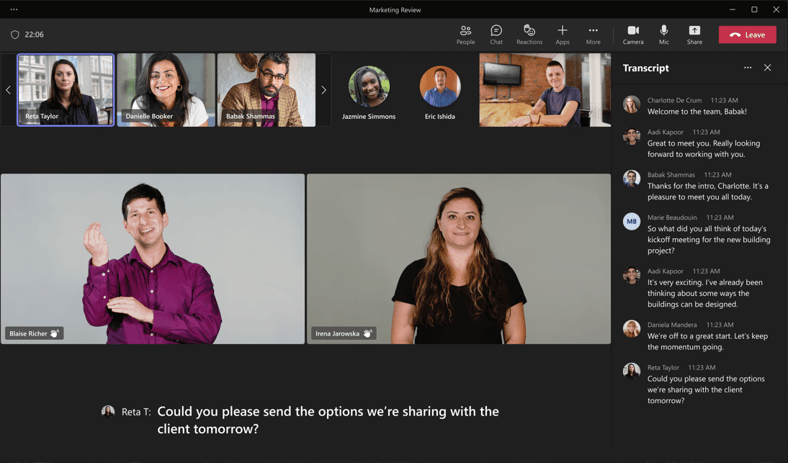
Image credit: Microsoft
Schedule Messages
If you find yourself coming up with brilliant ideas, or finding great information for your team outside of office hours, then this feature is for you.
The new schedule messages feature allows you to send a message in chat for a date and time that "respects collaboration across locations and working hours." (A.K.A Not at 11.00 pm when you've thought of the perfect pitch idea, or 6.00 pm when a streak of brilliance has hit you while at the gym.)
How to schedule a message:
- Compose your message in the chat, and right-click on Send
 .
. - Choose the date and time that you'd like to send it from the pop-up menu.
- Click the Send at scheduled time button.
- Select Send
 .
.
Improved Meeting Toolbar
The updated MS Teams meeting toolbar makes navigating meetings and using new features much easier than before. Previously a long list of available features, the new meeting toolbar menu is consolidated into key groupings for easy access.
Key updates include:
- Users are now able to raise their hand from the meeting toolbar with the dedicated raise hand button.
- Users can navigate the 'More menu' easier from sub-menu groupings.
- Users can also switch their views seamlessly from the new View button with view options that include gallery, together mode, and other views.
Just for fun
Have you felt restricted by previous reaction options not capturing how you really feel? You can now more creatively express yourself with over 800 new emoji reactions in Teams.
When in chat or a conversation and hover over a response you wish to react to, you will now notice a grey icon smiley icon with a plus sign that lets you browse all emojis (or search for them with a keyword).
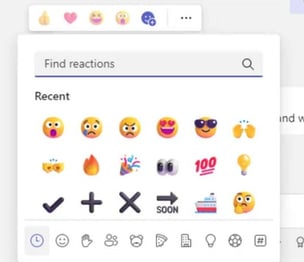
How Diamond IT can help you get the most from your software
Our software development team excel in helping you make the best decisions around technology to support your modern workforce, including how you can drastically reduce friction, and improve productivity and collaboration. Our areas of specialty include: