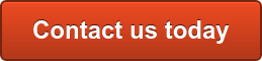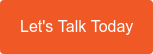The Android operating system is open source, which makes customisation and app development easy. The problem is that cybercriminals can also access Android’s programming code, find vulnerabilities, and distribute malware through app stores. Here are some things you must do to avoid an infection.
The Android operating system is open source, which makes customisation and app development easy. The problem is that cybercriminals can also access Android’s programming code, find vulnerabilities, and distribute malware through app stores. Here are some things you must do to avoid an infection.
Confirm the malware infection
Android devices usually exhibit strange behaviours when they’re infected with malware. A device may suddenly slow to a crawl or the battery may drain faster than expected. Other telltale signs include an abundance of pop-up ads, unusual apps installed on your home screen, unexplained data usage, and unauthorised in-app purchases.
However, it’s not always easy to tell if your device was compromised, especially since hackers are becoming more proficient at concealing their actions. The best way to check for malware is to run an antivirus scan with a mobile security solution.
How to get rid of malware
If malware has infected your device, the most important thing to do is quarantine the threat as soon as possible. Start by rebooting your device in safe mode, which can be selected when you hold down the power button. Not all versions of Android are the same though, so if this isn’t an option, try restarting your device and holding the volume-down button when the manufacturer’s logo appears.
Once you’ve entered safe mode, go to Settings, then Apps, and uninstall any suspicious apps. A quick Google search or a conversation with your cybersecurity technician should help you determine whether or not an app is dangerous.
If you can’t uninstall the software, it might have administrative privileges. To fix this, open the Advanced settings menu from the Settings app, then select Security, then Device administrators, remove any app that shouldn’t have privileged access, and return to the Apps menu to uninstall it. Mobile security software should also be able to remove malicious programs hiding in your device.
If the malware persists, you’ll have to do a factory reset. This option is usually located in the Backup & reset configurations within the Advanced settings menu. Keep in mind that you’ll lose the apps and files stored in your device, so it’s important to back up your data beforehand.
Protecting your device from malware
After you’ve successfully recovered from a mobile malware infection, make sure to update your device and security software to prevent another infection. Enabling Google Play Protect from within the app store also safeguards your device from rogue apps.
When all is said and done, the best defence is to develop good security habits. Be cautious of everything you see online. Make sure to thoroughly vet apps before downloading them and don’t click on links from unsolicited texts and emails. Also, avoid public Wi-Fi networks or, at the very least, use a virtual private network (VPN) to secure the connection.
Malware attacks can be devastating to your bottom line, but these tips should mitigate the risks.
diagrams.
Need help with applications & integration?
Consider utilising some or all of these features to make the most out of Office 365 and make your life a bit easier
You can further leverage your Office 365 subscription by integrating your silos of data into a scalable and effective data system.
Our software development team are specialists in integrating your data and storage systems to get maximum productivity from your data. If you need advice on your data systems, give us a call on 1300 307 907 or contact us via the form below.
Published with permission from TechAdvisory.org. Source.